一、使用Console口登录华为网络设备
1)在路由器中拖出一台AR2220,在终端中拖出一台PC机,然后选择设备连线,点击CTL进行Console->RS232接线,完成后开启设备。
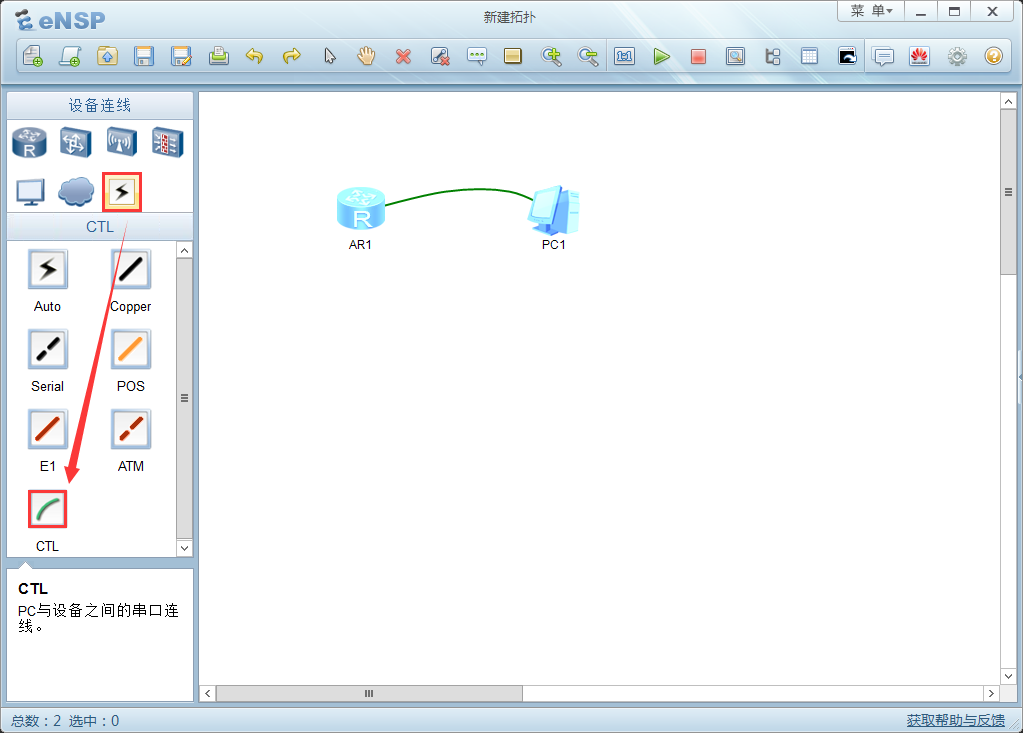
2)双击PC1,弹出窗口选择"串口"页签,设置相关参数后点击连接即可。
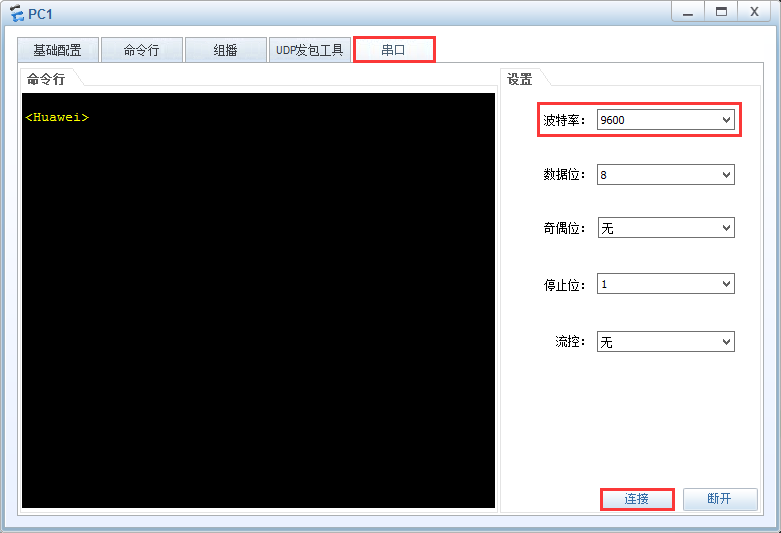
二、配置登陆信息
- [AR1]header login information "Welcome to AR1"
- 配置登录banner,如telnet
- [AR1]header shell information "Welcome to AR1"
- 配置登录banner,如console
3.1、串口认证
- <Huawei>system-view 进入系统视图
- [Huawei]sysname AR1 更改主机名
- [AR1]user-interface console 0 进入console口,默认无密码
- [AR1-ui-console0]authentication-mode password 设置加密模式为密码模式
- Please configure the login password (maximum length 16):6 设置密码长度
- [AR1-ui-console0]set authentication password cipher huawei 配置一个密文形式密码(可以选择明文,命令为simple)
- [AR1-ui-console0]idle-timeout 3 20 配置空闲超时时间3 分20 秒,默认10 分钟
- [Huawei]user-interface console 0
- [Huawei-ui-console0]authentication-mode aaa 设置认证模式为AAA
- [Huawei-ui-console0]quit
- [Huawei]aaa
- [Huawei-aaa]local-user tom password cipher 123 创建本地用户tom密码为123
- Info: Add a new user.
- [Huawei-aaa]local-user tom service-type terminal 本地用户的服务类型为terminal
- [Huawei-aaa]local-user tom privilege level 3 用户tom的权限为3级
- [Huawei-aaa]quit
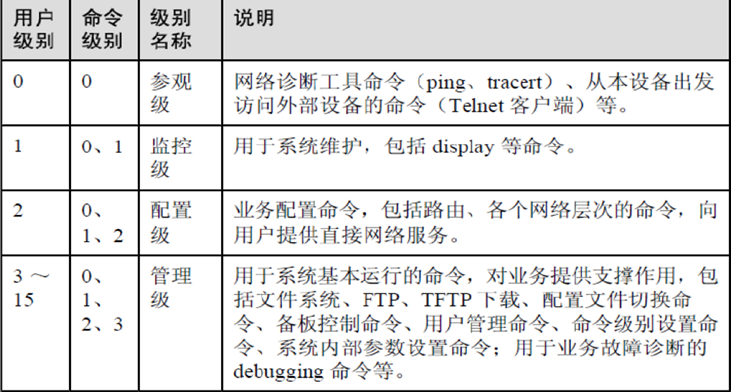
免责声明:如果侵犯了您的权益,请联系站长,我们会及时删除侵权内容,谢谢合作! |